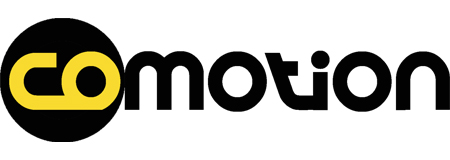How to create a CoMotion User Profile
To use CoMotion vehicles you need to follow the these steps:
1. Download the COMOTION app from your App store (Andorid or iOS),
2. Go to www.comotion.ie/users register your details and confirm your ID. You will need passport of Drivers Licence for this process.
3. Your account will be activated within 24hrs.
4. Once verified open the app and enter your payment details. Keep at hand one of the payment methods (credit cards or prepaid cards) you wish to use to for the service.
Problems?
Contact COMOTION support directly from the app:
- From the side menu open “REPORT ISSUE”.
- Go to “MOBILE APP”.
- Complete the tab that appears.
- Press “SEND”.
Or contact the assistance by e-mail.
How do I Log-in
To access your COMOTION profile you need to use your username/e-mail and Pincode in “SIGN IN” section.
Recover the pin code
You can request a new Pincode via “Forgot Pincode” function in “SIGN IN” section.
Problems?
- Make sure you have an active and working Internet connection
- Wait a few minutes to allow the system to communicate
- Check in the spam section of your email.
Or contact COMOTION support directly from the app:
- From the side menu open “REPORT ISSUE”.
- Go to “MOBILE APP”.
- Complete the tab that appears.
- Press “SEND”.
Update Profile
You can update your profile information (e-mail, Pincode, phone number, username, etc.) by “MY PROFILE” section in the side menu of COMOTION app.
Message for profile verification Print
In order to verify your identity and increase the security of the data used, COMOTION sends a message to the email address used during the creation of a COMOTION profile.
Problems?
“I did not receive the profile verification message”
- Please wait a few minutes.
- Check the data you entered is correct.
- Check you have access to the e-mail entered during registration.
- Check that there is an active and working internet connection on your device .
- Re-request the code using the code function on the COMOTION app.
Or contact COMOTION support directly from the app:
- From the side menu click on “Support”.
- Activate the phone call.
Unlock multiple vehicles simultaneously from the same profile
At the moment the COMOTION APP does not support the unlocking multiple vehicles from the same account at the same time.
Permissions required by the app
The required permissions are related to localising your device in order to use COMOTION services. Further information can be found in our Privacy Policy.
Delete my profile
To delete the COMOTION profile:
- Open COMOTION app, from the side menu open “MY PROFILE”.
- Press “DELETE MY ACCOUNT” at the bottom on the page.
How much does it cost?
PAY AS YOU GO:
Price to use COMOTION services comes from 2 factors:
- €1.00, which is the cost of unlocking a COMOTION bike;
- €0.10c for each 10 minutes of useup to 30 minutes, then 10c per minute thereafter.
For example,
– if you have used the COMOTION bike for 10 minutes, the total cost is €1.00 (for unlocking the bike) + €0.10c (€0.10c per 10 minutes), total charge €1.10c.
– if you have used the COMOTION bike for 20 minutes, the total cost is €1.00 (for unlocking the bike) + €0.20c (€0.10c per 10 minutes x 2), total charge €1.20c.
– – if you have used the COMOTION bike for 35 minutes, the total cost is €1.00 (for unlocking the bike) + €0.80c (€0.10c per 10 minutes x 3, plus €0.10c per 1 minute x 5), total charge €1.80c.
MONTHLY SUBSCRIPTION:
A monthly subscription package is in development and we will notify users when it is availabale.
Payment Methods
COMOTION accepts payments from credit cards and/or prepaid/Debit cards such as Visa & Mastercard.
Select a Payment Method
Upon attaching a new credit card to your profile, COMOTION will first attempt a €0 authorisation (for Visa, MasterCard, and American Express card sources). If the €0 authorization fails, then a €1 authorization will be attempted. Other card types will begin with a €1 authorization.
Auto recharge / Auto top-up
Auto recharge function allows you to automatically recharge/top-up your COMOTION account/subscription, so that you don’t have to do it manually.
How to activate/deactivate it?
To activate or deactivate the auto charge function:
- In COMOTION app, open the side menu and select “MY PROFILE”.
- In the “MY PLAN” section press on “CHANGE”.
- Select your current plan or the plan you would like to activate with the auto recharge function.
- Activate or deactivate using the toggle at the bottom of the page.
Get a refund or check the status
To get a refund for problems resulting from a COMOTION bike malfunction, you should contact COMOTION support using the section inside COMOTION app:
- From the side menu open “REPORT ISSUE”.
- Select the category of the malfunction.
- Complete the tab that appears.
- Press “SEND”.
Finding a COMOTION bike
COMOTION bikes are available at the docking stations or dropping zones, as displayed within the app. The map pins will display all the approved locking points. If the Map Pin displays “0” this means there are no bikes available to rent at this station. Any other number reflects the number of available bikes.
Start a trip
In order to use the COMOTION service, you must have a COMOTION profile.
After logging in:
- Select the COMOTION docking station and go to near it.
Only when you ore near the selected docking station:
- Choose from the app which of the available bikes you want to use. Each bike is marked with a serial number (eg. “S199”), and a QR Code which will coincide with those selectable in the app.
- Either Scan the QR Code or enter the bike number.
- Press “Start Journey” to unlock a vehicle and use it.
Problems?
“I’m near a docking station but I can’t select the bike”
- Check that there is an active and working internet connection on your device.
- Wait a few seconds to allow the system to communicate.
- Reconnect to the docking station and select another bike.
Or contact COMOTION support directly from the app:
- From the side menu open “REPORT ISSUE”.
- Go to “BIKE”.
- Complete the tab that appears.
- Press “SEND”.
“I have paid the unlocking price even though I could not unlock the bike from the docking station”
You can request a refund by contacting COMOTION support on the app:
From the side menu open “REPORT ISSUE”.
- Go to “DOCKING POINT”.
- Complete the form that appears.
- Press “SEND”.
“I heard the beep but the bike won’t unlock “
- Check that you have heard two distinct metallic sounds.
- Make sure the app indicates that the ride has started.
- Check that the lock lever on the front wheel is on top so that the spokes of the lock are free to turn.
- Move the bike slightly forwards or backwards in case the lock is caught on a spoke of the wheel.
Or contact COMOTION support directly from the app:
- From the side menu open “REPORT ISSUE”.
- Go to “BIKE”.
- Complete the tab that appears.
- Press”SEND”.
Pause a trip
COMOTION gives you the possibility to lock the bike without ending the trip outside the docking station, using the “PAUSE” function.
This function does not affect the trip price.
You can use this function during an active trip:
- Press “Pause” on the COMOTION app.
- Pull down the lever to lock the lock on the bike front wheel.
To resume the trip, press “Start” and wait for the lock to unlock automatically.
The paused journey will be charged at €0.10c per 10 minutes of use or part thereof.
Problems?
“I can’t put the trip on pause”
- Check that there is an active and working internet connection on the smartphone used to unlock the COMOTION bike.
- Make sure you are in one of the areas where you can ride.
Or contact COMOTION support directly from the app:
- From the side menu press on “Support”.
- Activate the phone call.
“I cannot resume the trip after pausing the vehicle”
- Check that there is an active and working internet connection on the smartphone used to unlock the COMOTION bike.
Or contact COMOTION support directly from the app:
- From the side menu press on “Support”.
- Activate the phone call.
End trip
To end a trip with no extra price:
- Use the app to locate the nearest COMOTION station to your destination.
- Once you have reached it,
Feed the chain through the helmet supplied.
Wrap the chain around the bike stand
Place the loop on the end of the chain around the lock on the wheel
Then slide the lever down to close the lock
The app will indicate that the trip has ended successfully and will display the “trip summary” screen.
Where are the docking stations located?
The approved docking stations will be marked by a Map Pin within the COMOTION APP.
A Blue dot will indicate your proximity in relation to the docking station.
Contact COMOTION support directly from the app:
- From the side menu press on “Support”.
- Activate the call.
“The lever on the lock will not close”
- Wait a few seconds to see the front lock bike notification on the app and then do so.
- Make sure that the spokes of the bike do not get in the way of the lock closure, rotate the wheel slightly to ensure correct closure.
Or contact COMOTION support directly from the app:
- From the side menu press on “Support”.
- Activate the phone call.
Broken or damaged bike
Should one of the bikes be damaged or broken in any way (problems with brakes, wheels, seat, belt, etc.) we ask you to report it through the appropriate section in the COMOTION app:
- From the side menu open “REPORT ISSUE”.
- Go to “BIKE”.
- Complete the tab that appears.
- Send the card by pressing “SEND”.
Report abandoned/damaged bike
If you find a COMOTION bike particularly vandalized or parked at an inappropriate location we ask you to report it through the form in the app:
- From the side menu go to “REPORT FOUND BIKE”.
- Complete the form with the information you have access to (if the serial number is not visible, continue with the report).
- Press “SEND”.
Contacts for support
There are 3 ways to contact COMOTION support:
COMOTION app
- From the side menu open “REPORT ISSUE”.
- Select the category of the disservice.
- Complete the tab that appears.
- Press “SEND”.
E-mail: support@comotion.ie
Phone Number: +353 71 9173454